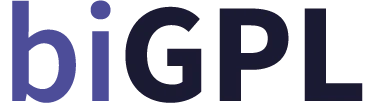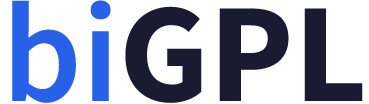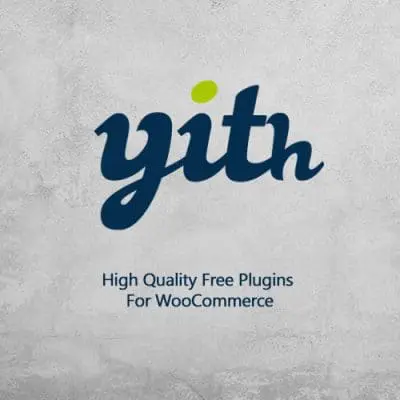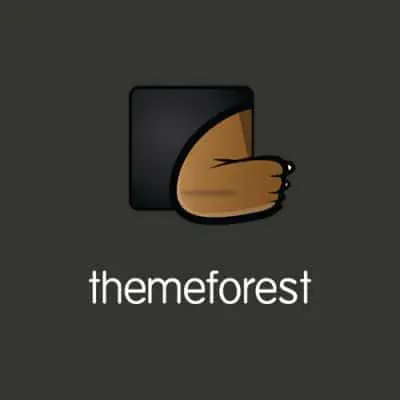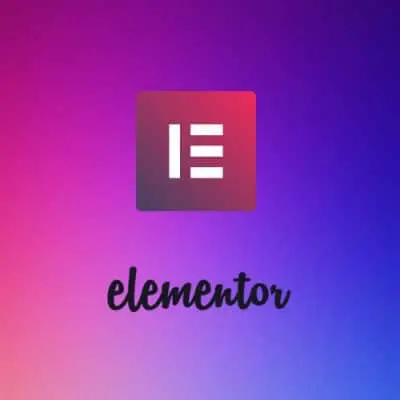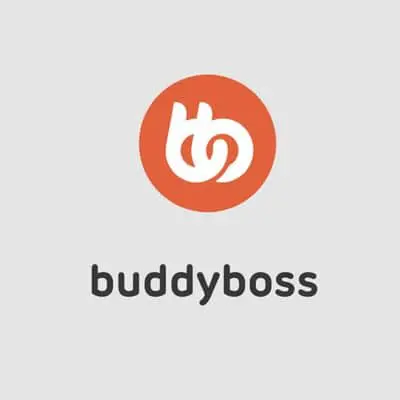First off, fire up your WordPress dashboard. It’s your command center, and everything you need is just a few clicks away. Now, look for the “Plugins” section—it’s usually on the left sidebar. Think of it as a treasure chest filled with tools and functionalities just waiting for you. Click on it, and you’ll be whisked away to a world of endless possibilities.
Next, what you want to do is upload your desired plugin. This part is as easy as dragging and dropping your favorite files onto your desktop. If you’ve downloaded a GPL plugin from a reliable source, just hit the “Add New” button at the top, and then find the “Upload Plugin” option. It’s like adding toppings to your ice cream; you get to choose what suits your needs best!
After you upload the plugin file, click on “Install Now.” This is where the magic happens! Your plugin will be installed in a few moments, and you’ll likely find yourself tingling with anticipation. Now that it’s installed, you can activate it with a click. Voila! Your website just received a shiny new feature, and it’s ready to rock and roll.
Stay tuned as you explore the new configurations the plugin brings to the table. You might even feel like a wizard casting a spell, transforming your site into something extraordinary. With just a few simple steps, you’ve expanded your site’s potential like never before!
Popular GPL Plugins You Should Consider|wordpress
First off, let’s chat about Elementor. This popular page builder plugin is like a Swiss Army knife for web design. It’s intuitive, allowing you to drag and drop elements just like rearranging furniture in your living room. The best part? You don’t need to know a lick of code! Imagine crafting stunning landing pages that grab attention faster than a cat video on social media.
Now, shift gears with WooCommerce. If you’re thinking of selling products online, this plugin is your best friend. Picture it as a digital storefront where you can showcase everything from handmade crafts to digital downloads, all while keeping your coffee fresh beside you. WooCommerce makes it easy to manage inventory, process payments, and even handle shipping!

Don’t overlook Yoast SEO. If SEO feels like an intricate maze, Yoast lights the way. It’s like having a personal coach nudging you to optimize your content for search engines. Want more eyes on your blog? This plugin will help you navigate keyword placements and readability scores, making it a breeze to climb Google’s rankings.

And let’s not forget Contact Form 7, which is like having a friendly receptionist on your site, effortlessly gathering information from visitors. Want to know who’s interested in your latest post or service? This plugin lets you create customized contact forms in minutes.
Frequently Asked Questions
Can I Install Multiple GPL Plugins at Once?
Installing multiple GPL plugins simultaneously is typically possible and can be done through your site’s admin panel or by batch uploading. However, ensure compatibility between plugins to prevent conflicts and maintain site performance. Always perform backups before bulk installations.
Are GPL Plugins Safe to Use on My WordPress Site?
Using GPL-licensed plugins on your WordPress site can be safe, but it comes with risks. GPL plugins are often freely available, which can lead to outdated versions or potential vulnerabilities if not updated regularly. Additionally, there may be a lack of support or compatibility issues with your site. Always source plugins from reputable providers, check for regular updates, and ensure they are compatible with your WordPress version to minimize risks.
How Do I Upload a GPL Plugin in WordPress?
To upload a GPL plugin in WordPress, first, download the plugin file (usually a .zip format) to your computer. Then, log in to your WordPress dashboard, navigate to the ‘Plugins’ section, and click ‘Add New.’ Select ‘Upload Plugin,’ choose the downloaded .zip file, and click ‘Install Now.’ After installation, activate the plugin to start using it.
What Steps Should I Follow to Activate a GPL Plugin?
To activate a GPL plugin, first download the plugin file from a reliable source. Next, log into your WordPress dashboard and navigate to ‘Plugins’ > ‘Add New.’ Select ‘Upload Plugin,’ then choose the downloaded file and click ‘Install Now.’ Once installed, activate the plugin by clicking ‘Activate’ on the plugin page. Ensure to configure any necessary settings for optimal performance.
Where Can I Find the Plugins Section in the Dashboard?
To locate the plugins section in your dashboard, navigate to the main menu on the left side, and look for the ‘Plugins’ option. Click on it to access available plugins and manage your installations.